 Preparing your images
Preparing your images
Try cropping, resizing and saving for the web some of the photos in ‘random-photos’.
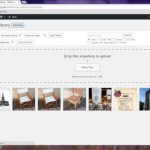 Adding to your Media Library
Adding to your Media Library
Upload the images you prepared in exercise 1 to your Media Library.
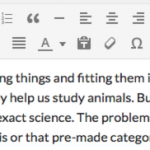 Inserting images in web pages
Inserting images in web pages
Create a page for Castlethorpe Choral Society, by copying and pasting the Word document provided. Add the 1925, 1930 and 1937 images in medium size where indicated. View the resulting page.
There are similar exercises for ‘Elizabeth Knight’ and ‘Making Sense of the Census’
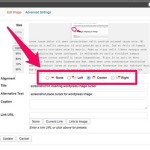 Positioning images in web pages
Positioning images in web pages
Edit the images in the Castlethorpe Choral Society page in Exercise 3 so that they are all aligned left. View the resulting page. Now edit the images so that they’re all aligned right instead. View the changed page.
Repeat the exercise for ‘Elizabeth Knight’ and ‘Making Sense of the Census’
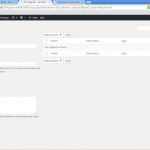 Organising your Media Library
Organising your Media Library
In the folder ‘portfolios’ is a collection of images. Resize, rename and add these to your Media Library
Accompanying them is a spreadsheet with Category and Tag (Location, Notable Features, Keywords) information to be added to the image information in the Media Library.
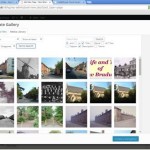 Galleries
Galleries
Use the images within one of your categories to create a gallery.
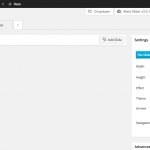 Slideshows
Slideshows
Use the images within a different category to create a slideshow.
